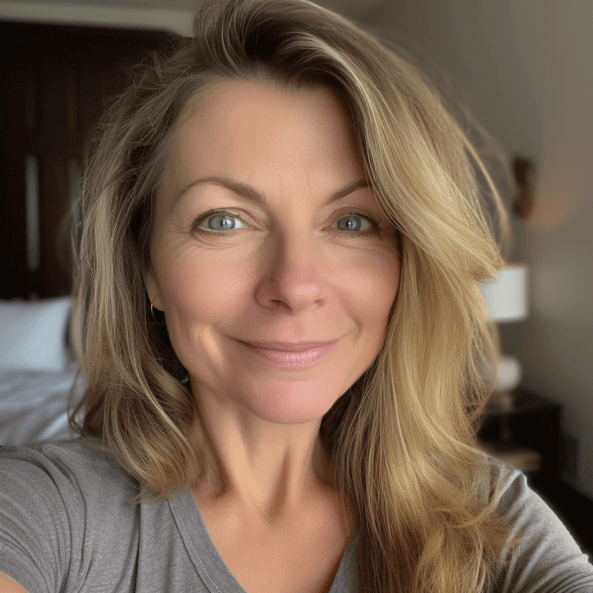- Check the power source: Ensure that the charging dock is plugged in and receiving power. Verify if other devices can charge from the same outlet to rule out any electrical issues.
- Clean the charging contacts: Over time, dust and debris can accumulate on the charging contacts of the robot vacuum and prevent proper charging. Gently wipe these contacts with a clean, dry cloth to ensure a good connection.
- Inspect the charging dock: Examine the charging dock for any visible damage or loose connections. If there are any issues, contact customer support for further assistance or consider replacing the dock if necessary.
- Reset the robot vacuum: Sometimes, a simple reset can resolve charging problems. Refer to your user manual for instructions on how to perform a reset on your specific model of Shark robot vacuum.
- Check for software updates: Ensure that your robot vacuum’s firmware is up to date. Manufacturers often release software updates that address various issues, including charging problems. Check the manufacturer’s website or contact customer support for information on how to update your device’s firmware.
- Inspect the battery: If none of the above steps resolve the issue, it is possible that there may be an issue with the battery itself. Contact customer support or refer to your user manual for guidance on how to check and potentially replace the battery.
Is your Shark robot vacuum giving you a headache by not charging properly? You’re not alone. Many users have faced this frustrating issue, but fear not, because we’ve got the solution for you. In this article, we will delve into the reasons why your Shark robot vacuum may not be charging and provide you with practical tips to get it up and running again.
Picture this: you come home after a long day at work, eagerly anticipating a clean and tidy living space. But alas, your trusty robot vacuum refuses to charge, leaving your floors in disarray. The disappointment is palpable as you wonder what could have possibly gone wrong. Well, fret no more! We understand the frustration of dealing with a malfunctioning appliance, especially one that promises to make your life easier. So let’s dive in and uncover the mysteries behind your Shark robot vacuum’s charging woes, so you can get back to enjoying a spotless home without any hiccups.
Common reasons for a Shark robot vacuum not charging include a faulty power source, dirty charging contacts, battery issues, and improper docking station placement. Potential solutions include cleaning the charging contacts, checking for damage on the charger cable or power adapter, and resetting the robot vacuum.
Common Reasons for Shark Robot Vacuum Not Charging
There are several common reasons why a Shark robot vacuum may not be charging properly. Understanding these reasons can help troubleshoot and resolve the issue:
- Faulty power source: One of the most common reasons for a Shark robot vacuum not charging is a faulty power source. Ensure that the power outlet is working by plugging in another device or using a different outlet.
- Dirty charging contacts: Over time, the charging contacts on the robot vacuum and docking station can accumulate dirt, dust, or debris, which can prevent proper contact and hinder the charging process. Clean the charging contacts with a soft cloth or cotton swab to ensure good electrical connection.
- Battery issues: If the battery of the Shark robot vacuum is old or worn out, it may not hold a charge properly. In this case, replacing the battery may be necessary to restore proper charging functionality.
- Docking station placement: The docking station should be placed in an easily accessible location that allows the robot vacuum to dock properly. If the docking station is obstructed or too far away from where the robot vacuum operates, it may struggle to find its way back to charge.
Potential Solutions:
If your Shark robot vacuum is experiencing charging issues, here are some potential solutions you can try:
- Clean both the charging contacts on the robot vacuum and docking station using a soft cloth or cotton swab to remove any dirt or debris that may be hindering proper contact.
- Check if there are any visible signs of damage on the charger cable or power adapter. If there are, consider replacing them with new ones.
- Reset the robot vacuum by turning it off and unplugging it from the power source for a few minutes. Then, plug it back in and turn it on to see if it starts charging properly.
- If none of the above solutions work, contact Shark customer support for further assistance or consider seeking professional repair services.
Troubleshooting and Fixing Charging Issues with a Shark Robot Vacuum
Check the Power Source
When troubleshooting charging issues with your Shark robot vacuum, start by checking the power source. Ensure that the charging dock is properly plugged into a functional electrical outlet. Use a different device to test the outlet if necessary. Additionally, check the power cord for any visible damage or loose connections.
Inspect the Charging Contacts
One common cause of charging problems is dirty or misaligned charging contacts on both the vacuum and the docking station. Gently clean these contacts using a soft cloth or cotton swab dipped in rubbing alcohol. Make sure to remove any debris that might be obstructing proper contact between the two surfaces.
Resetting the Robot Vacuum
If your Shark robot vacuum still refuses to charge, try performing a reset. To do this, locate the reset button on your device (usually found near the power switch) and press it for about 10 seconds until you see lights flashing or hear a beep sound. This will reset any potential software glitches that might be affecting its charging functionality.
Firmware Update
In some cases, outdated firmware can interfere with the charging process of your Shark robot vacuum. Check if there are any available firmware updates for your model on the manufacturer’s website. Follow their instructions to download and install any updates, as this may resolve compatibility issues and improve overall performance.
- Ensure that the charging dock is properly plugged into a functional electrical outlet.
- Clean and align the charging contacts on both the vacuum and docking station.
- Perform a reset by pressing and holding the reset button for about 10 seconds.
- Check for firmware updates and install them if available.
Remember to refer to your user manual for specific instructions regarding troubleshooting and fixing charging issues with your Shark robot vacuum. If the problem persists, it may be necessary to contact Shark customer support for further assistance.
Indicators and Error Messages for Diagnosing Charging Problems with a Shark Robot Vacuum
LED Light Indications
The LED lights on your Shark robot vacuum can provide valuable information about the charging status. When the vacuum is properly connected to the charging dock, a solid green light should appear. This indicates that the device is charging correctly. However, if you notice a flashing or red light, it could indicate a problem with the charging process.
Error Messages
If your Shark robot vacuum encounters a charging issue, it may display an error message on its display panel or emit audible signals. Common error messages include “Charging Error,” “No Power,” or “Check Dock.” These messages help identify specific problems that need to be addressed.
Overheating Protection
To prevent damage, Shark robot vacuums are equipped with overheating protection mechanisms. If the device’s internal temperature rises above normal levels during charging, it may automatically pause the charging process and display an error message related to overheating. Allow the vacuum to cool down before attempting to charge again.
- Pay attention to LED light indications – solid green indicates proper charging.
- Take note of any error messages displayed on the robot vacuum’s panel.
- If there is overheating protection, allow sufficient cooling time before recharging.
Understanding these indicators and error messages will help you diagnose and troubleshoot any charging problems with your Shark robot vacuum more effectively. However, if you are unable to resolve the issue on your own, don’t hesitate to seek professional assistance or consult the product’s warranty.
Recommended Maintenance Practices for Proper Charging of a Shark Robot Vacuum
Clean the Charging Contacts Regularly
To ensure uninterrupted charging, it is essential to keep the charging contacts on both the robot vacuum and the docking station clean. Over time, dust, dirt, and debris can accumulate on these surfaces and hinder proper contact. Clean the contacts using a soft cloth or cotton swab dipped in rubbing alcohol as part of your regular maintenance routine.
Position the Docking Station Correctly
Proper placement of the docking station is crucial for efficient charging. Ensure that it is positioned on a flat surface with enough clearance around it for easy access by the robot vacuum. Avoid placing objects or obstructions near the dock that may interfere with its functionality.
Optimal Charging Environment
Create an optimal environment for charging your Shark robot vacuum by selecting an area away from direct sunlight or excessive heat sources. High temperatures can affect battery performance and longevity. It is also advisable to avoid extremely cold environments as they may negatively impact battery efficiency.
- Clean the charging contacts regularly to maintain good contact.
- Position the docking station correctly on a flat surface without obstructions.
- Avoid exposing the robot vacuum to extreme temperatures during charging.
Following these maintenance practices will help ensure reliable charging for your Shark robot vacuum, extending its lifespan and maximizing its cleaning efficiency.
The Impact of Incompatible Chargers or Power Sources on the Charging Functionality of a Shark Robot Vacuum
Using incompatible chargers or power sources with your Shark robot vacuum can significantly impact its charging functionality and potentially damage its internal components. Here are some potential consequences:
Reduced Charging Speed
When using chargers that do not meet the required voltage or amperage specifications, your Shark robot vacuum may experience slower charging speeds. This can lead to longer charging times and inconvenience, especially if you rely on the vacuum for daily cleaning tasks.
Overheating and Battery Damage
Incompatible chargers or power sources can cause excessive heat during the charging process. This can result in overheating of the battery, leading to reduced battery life or even permanent damage. It is important to use only the charger provided by the manufacturer or a compatible replacement to avoid such risks.
Voiding Warranty
Using unauthorized chargers or power sources may void your Shark robot vacuum’s warranty. Manufacturers often specify that the warranty is valid only if their approved accessories are used. Therefore, it is crucial to adhere to their guidelines and avoid using incompatible chargers or power sources.
- Using incompatible chargers can result in slower charging speeds.
- Excessive heat from incompatible chargers may damage the battery.
- Avoid using unauthorized chargers to prevent voiding the warranty.
To ensure optimal performance and protect your investment, always use the charger provided by Shark or purchase authorized replacements from reputable sources.
Options for Professional Assistance or Warranty Support for a Non-Charging Shark Robot Vacuum
If you have followed troubleshooting steps and maintenance practices but your Shark robot vacuum still refuses to charge, there are several options available for professional assistance or warranty support:
Contact Customer Support
Reach out to Shark’s customer support team via phone, email, or their website’s live chat feature. Explain your issue in detail and provide any relevant information such as error messages or LED light indications. They will guide you through further troubleshooting steps and offer solutions specific to your situation.
In-Person Service Centers
Shark may have authorized service centers where trained technicians can diagnose and repair your non-charging robot vacuum. Check their website or contact customer support to find the nearest service center in your area.
Warranty Coverage
If your Shark robot vacuum is still under warranty and meets the warranty criteria, you may be eligible for free repairs or a replacement. Provide proof of purchase and any necessary documentation to avail yourself of the warranty coverage.
- Contact Shark’s customer support for troubleshooting guidance.
- Locate authorized service centers for in-person repair options.
- Check if your non-charging vacuum is covered by warranty for potential free repairs or replacement.
Remember to gather all relevant information about your robot vacuum, including its model number, serial number, and purchase details, before reaching out for professional assistance or warranty support.
Conclusion
In conclusion, if you are experiencing issues with your Shark robot vacuum not charging, there are a few potential reasons to consider. Firstly, ensure that the charging dock is properly connected and receiving power. Check for any loose connections or damaged components that may be hindering the charging process.
Secondly, if the dock appears to be functioning correctly, it is essential to examine the vacuum’s battery itself. Over time, batteries can degrade and lose their ability to hold a charge effectively. If this is the case, replacing the battery might be necessary.
Lastly, it is worth checking for any debris or obstructions that could be preventing proper contact between the vacuum and its charging dock. Clearing out any dust or dirt from both the docking station and the vacuum’s charging connectors can help establish a better connection.
By troubleshooting these common issues related to charging problems, you should be able to determine why your Shark robot vacuum is not charging and take appropriate steps to resolve the issue efficiently.
Frequently Asked Questions about Why Is My Shark Robot Vacuum Not Charging
How do I know if my Shark robot vacuum is charging?
While the handheld vacuum is being charged, the red indicator light will flash intermittently. Once the vacuum is fully charged, the indicator light will turn green for a duration of 5 seconds before turning off.
How long should a Shark robot battery last?
The Shark AI Self-Empty XL RV2502AE has a battery life of 120 minutes and is a hybrid mop/vacuum. It also has scheduling capabilities and comes with three virtual walls.
Is there a reset button on Shark robot?
There are two methods for resetting your shark robot. The first way is to manually turn the robot upside down, locate the power button, and hold it down for approximately 10 seconds. After waiting for about 10-15 seconds, you can turn the robot back on and it will go through a reboot and reset process. Alternatively, you can use the Shark Clean app to factory reset your shark robot.
Why is my Shark battery flashing?
The LED lights at the top and bottom are blinking, indicating that the battery temperature is not ideal and charging has been temporarily stopped. Simply keep the battery plugged in and charging will recommence shortly.
How long does Shark robot take to charge?
Using only Shark® chargers and charging docks, it should take about 3 hours for the battery to fully charge.
Why will my Shark vacuum not turn on?
To begin, ensure that your vacuum is connected to a power source. If it is connected and the power button is activated, you may need to reset your circuit breaker. If that solution does not work, attempt to reset the motor thermostat. The instructions for resetting the motor thermostat can be found on the troubleshooting page.